Product Reviews: WordPress
If you have installed the Trustprofile plugin for WooCommerce, you will find the configuration options under Settings> Trustprofile, it is important that in order to use Product Reviews there is no check mark next to the option “Do not send my order information to Trustprofile”
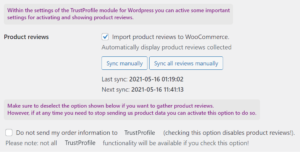
Now customers will be given the opportunity to review ordered products as part of the normal review process. Orders that have been placed before having installed and activated product reviews will not receive the option to place a product review. You can see which customers are also given the option to leave a product review in your dashboard under ‘Invitations’ > ‘Sent’. With the invitations with a shopping bag and the text “Contains x product (s)”, the option to post a product review is available. Note that leaving a product review is optional, so not every customer will review (all) their products.
![]()
Displaying product reviews on your WP site:
After product reviews are gathered, they should generally appear on the product page on your webshop. However, sometimes your webshop theme can prevent this from happening or alter the way these reviews are shown. Sadly, there is nothing we can do in this situation as it is bound to the theme you use for your webshop.
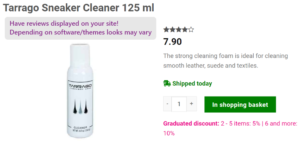
GTIN in WordPress:
WooCommerce does not have a standard field for GTIN / EAN codes, there are numerous plugins in circulation that each use their own field for storing GTIN / EAN codes. That is why you have the GTIN / EAN key setting in the Plugin settings of WebwinkelKeur under Product reviews to select the correct field. We automatically detect the correct field for frequently used plugins.
Are you unsure whether the correct information is being passed on? You will find the information we know about the product under Reviews> Product reviews in your Trustprofile dashboard.
Don’t have a plugin for GTIN / EAN? Our module adds a field to your products that you may be able to use to fill in a GTIN code, this process isn’t automated however. You can add a GTIN number by editing a product in WordPress and navigating to Product data – Inventory.
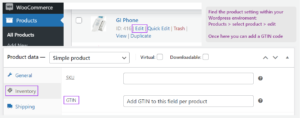
Please login or Register to submit your answer